
1. LISTING ADS are enabled in Paragon and Paragon Connect at the MLS level.
2. Once Listing Ads is enabled in Paragon, you can access LISTING ADS from three options in the Listing Maintenance module of Paragon. Clicking on any of the three access points will open the LISTING ADS modal with sample ads and prompts to activate the ad in a few simple steps.
A new LISTING ADS integration point will appear in the listing congrats modal. Clicking on this option will open LISTING ADS and display sample ads of the agent’s listing.

A new integration point will appear in the Select an Action menu in Listing Maintenance.
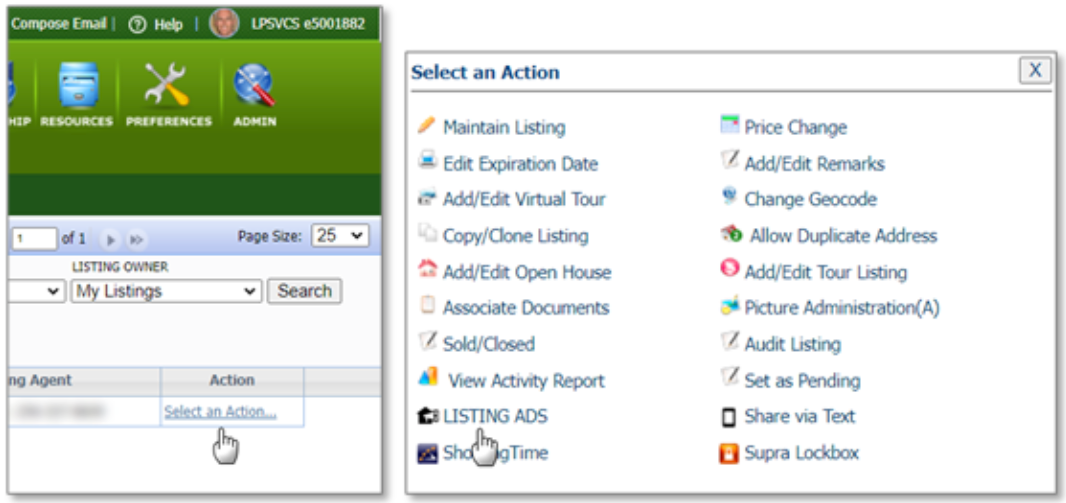
A third integration point resides in the left margin of the listing input form.

3. Once selected, the LISTING ADS modal will automatically estimate the number of in-market home buyers in the area local to the property listing and generate Facebook and Instagram ads leveraging the property description and photos directly from Paragon.
Click on Learn more from either sample ad links to the agent’s CollabLink page.
This is the landing spot for potential leads once the ad is live on Facebook and Instagram.
When the potential home buyer clicks the View Detail button on the landing page, they will see a lead generation form.
If the potential home buyer completes the form and clicks Submit, an email is generated to the agent, and the lead is automatically added as a Contact in Paragon!
To make changes to the ad, simply update the comments and photos for the listing in Paragon. When you return to the Listing Ads module, the ad sample will be updated.
To continue to activate your Listing Ad, simply click on Activate Listing Ads Now!

BUDGET The higher you spend tends to drive up to 25-30% more engagement per dollar spent compared to the base $100 package
START DATE The ad can go live on Facebook and Instagram as soon as the following day.
DURATION Ads with larger budgets can be displayed to potential homebuyers on Facebook and Instagram for a longer period of time.
4. Make your final selections for Budget, Start Date, and Duration before continuing to the payment screen:

5. Continue to the Payment Screen to complete your Listing Ads purchase.

6. Once your listing ad is live based on the date selected, return to the Listing Ads modal to manage the ad and view engagement insights:
Interactive charts to show daily and cumulative activity to include
Impressions – the number of times the ad displayed
Reach – the number of unique displays
Clicks – the number of times the ad was clicked
Reactions – the number of times an ad was favorited or hearted
Comments – the number of social media comments
Shares – the number of times the ad was shared by the recipient
Optimize Ad – In the event a change was made to the primary photo or to the remarks, click the Refresh Ad button to generate an update to the ad. You can either makes updates manually or let Zeta AI enhance for you.
Download Metrics – Download the chart data in CSV format to share with clients.
Add More Budget – Extend the ad campaign by clicking this button and add additional dollars
Calendar control – Update the “At a glance” charts based on date selection
Facebook – Click the Facebook icon to open a new tab to view the ad as it appears for targeted potential homebuyers, view comments/likes/shares on the ad, and make replies and comments on the ad
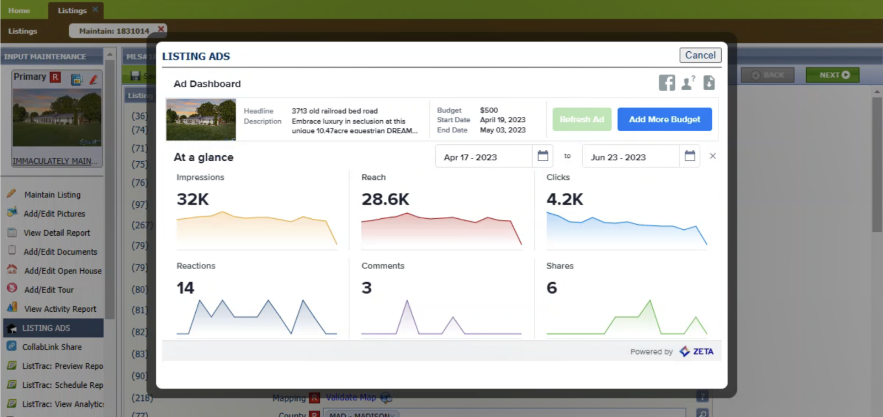
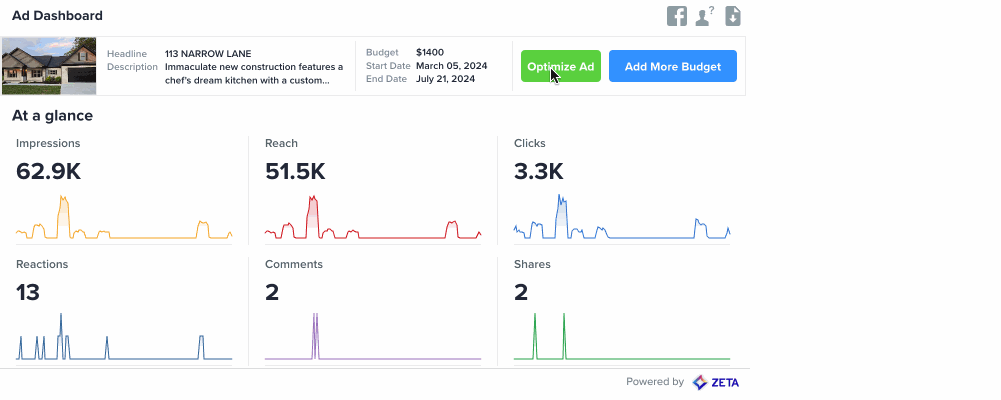
Need Help? click here
Need Local Assistance |
If you have any problems or questions please call the MLS Support (858) 373-4010 or email - Support@sdmls.com |
Was this article helpful?
That’s Great!
Thank you for your feedback
Sorry! We couldn't be helpful
Thank you for your feedback
Feedback sent
We appreciate your effort and will try to fix the article